 |
|
 |
|

The Intellibox with the Märklin Keyboard, Control 80f and Interface.
Click on picture to return to description.

The Intellibox (IB) is the heart of the control devices. The IB is both a controller, an interface and a booster. I connect my computer to the IB and, as seen above, I can connect a Märklin keyboard, a Control 80f, a Märklin Interface, an IB Remote, an IB Switch and, an Ott Infrared Receiver through the Märklin Interface,.
Click on picture to return to description.

The Remote Intellibox control which is connected to the Intellibox by means of the LocoNet. This extends the contol capabilities to six engines - two from the IB, two from the IB remote unit, one from the Control 80f, and one from the Ott IR unit.
Click on picture to return to description.

The Intellibox Switch which allows you to program 20 different button sets to correspond to any switch or group of switches (a route).
Click on picture to return to description.

The upper row of keys are used to choose the switch setting, the left-most key selects switches, the next key to the right is used to connect a contact track with a switch withing a route, the next key selects a route (combination of switches) and the right-most key allows you to program the 20 buttons pairs as a second set of switches or routes thus allowing control of 40 switches or routes.
Click on picture to return to description.

I have set the IB switch to control my most frequently used turnouts. Red level and green level control different turnouts.

The Intellibox with the Märklin Keyboard, Control 80f and Interface.
Click on picture to return to description.
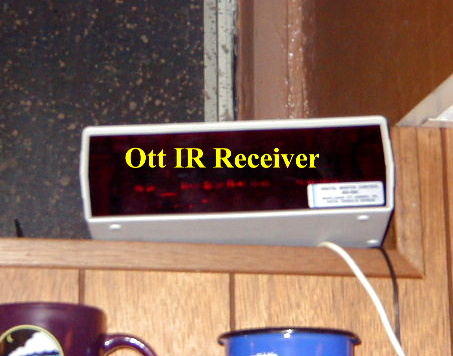
The Modellbahn Ott Infra-red Receiver.
Click on picture to return to description.
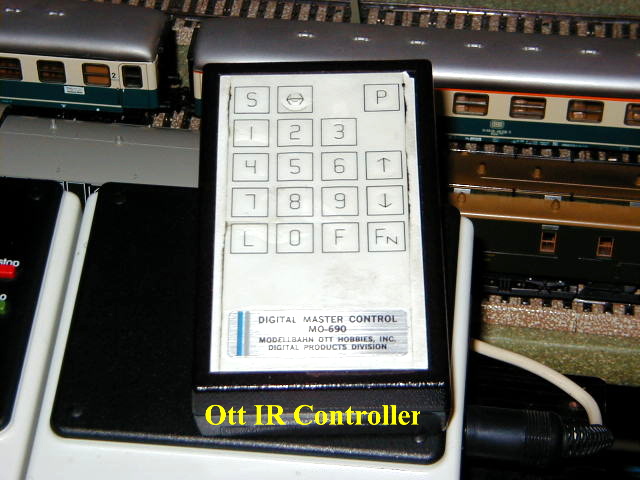
The Modellbahn Ott Infra-red Controller.
Click on picture to return to description.

The Modellbahn Ott Infra-red Receiver showing an engine setting.
Click on picture to return to description.
The Loco Net bus dual port unit from Loys Toys.
Click on picture to return to description.
The IB Control and the IB Switch can be connected to the Loco Net bus at five different locations around the layout. Addtional ports can be added as needed.
Click on picture to return to description.
The FRED connected to the Loco Net bus.
Click on picture to return to description.
The FRED can control 4 loks. The loks are selected with the FRED connected to the IB. Once 4 loks are identified they are the only ones that can be controlled by the FRED until they are changed for another lok(s). You can have up to 16 FREDs connected to the bus.
Click on picture to return to description.
The DAISY connects to the Loco Net bus just like the FRED. It can control 16 loks with 8 functions and 280 turnouts/signals. It has an LED to show the loks/turnout/signal that is being controlled.
Click on picture to return to description.
The Iris connects to the Intellibox at the LokMaus port. It has a transmitter and a small receiver. It can control any four loks or turnout sets with its A, B, C, D buttons.
Click on picture to return to description.
The Iris connects to the Intellibox at the LokMaus port. It has a transmitter and a small receiver. It can control any four loks or turnout sets with its A, B, C, D buttons.
Click on picture to return to description.
The Iris connects to the Intellibox at the LokMaus port. It has a transmitter and a small receiver. It can control any four loks or turnout sets with its A, B, C, D buttons.
Click on picture to return to description.
The Profi-Control unit is a cab control device, a Lokomotiven vorbildferecht steuern. It is actually two FREDS arranged as a cab controller of a diesel or electric lok. The numbers above the flip switches are used to select the lok you want. You can see that I have set the F1 - F8 keys for various diesel and electric loks.
Click on picture to return to description.
The Profi-Control unit with labels. To set a lok number the direction lever must be in the "O" position. After selecting the lok you wish to drive To drive forward the lever is must be moved to "V" and for reverse to "R". The brake lever or Bremshebel must be released by moving the lever upward. To brake a lok you move the lever downward. Periodically you must push the Sifa button for saftey reasons.
Click on picture to return to description.
The Profi Contol unit is two FREDS. Since I already have two FREDs attached, FRED 1 and FRED 2, the PC is FRED 3 and 4. When the PC is attached to a LocoNet the Profi_Control's LNID is recognized by the IB as #0054. You set lok numbers on the IB in the same way you set them with a FRED.
Click on picture to return to description.
There are, however, several differences in setting a lok number with the Profi-Control. First press the red NOTHALT button. The blue light over the black Sifa button blinks. Next you select one of the F1 - F8 flip switches for the lok. Then you set the lok address on the IB as you would a FRED. Press Lok # key on the IB, then the MODE key, next select the FRED # and the same F1 - F4 number that you flipped on the PC. Press return. Next press the red NOTHALT button and the blue light stops flashing which signifies that the lok address has been properly set.
You can set 8 lok addresses but remember that the F5 - F8 flip switches on the Profi-Control are for FRED 4. So flip switches F5 - F8 are the FRED 4's F1 - F4 addresses.
The Profi-Control unit is located on a platform that allows me to stand and control a train while watching it travel around the layout.
Once you understand how to operate the Profi-Control you feel like you are driving a lok.
Using the Profi-Control unit.
Using the Profi-Control unit.
Driving the VT 10.5 with the Profi-Control cab control device.
Click on picture to return to description.
Driving the VT 10.5 with the PC.
Watching the VT 10.5 round the curve as I drive it with the PC. Every so often you have to press the black Sifa button just like in a real lok cab.
Driving the VT 10.5 with the PC.
Click on picture to return to description.